Put a powerful financial tool in the palm of your hand
The My CNB Brady App is here!
Features
- Now featuring mobile deposit – Tap. Snap. Deposit.
- Check daily balances
- Check pending transactions and details
- Check recent transactions
- Funds transfers and loan payments
- View, download and save statements
- Advanced Debit Card Controls – Turn your debit card off/on, get alerts for transactions, set dollar limits and much more
- Set up balance and transaction alerts on your account(s)
- Pay your bills
- Ask for help – Have a digital conversation with support staff any time you need assistance.
- Much More
Best of all, the app is:
- Convenient – The native app provides a smooth, seamless experience whether you’re using it on your phone or tablet.
- Easy to use – The fluid search function lets you filter transactions as you type. You can even search by tag or account name.
- Secure – Use fingerprint or facial recognition authentication or a 4-digitpasscode to quickly and securely use the app.
Download the My CNB Brady App on the App Store®
***data charges may apply
MOBILE DEPOSIT FAQ
(Frequently Asked Questions)
What is Mobile Deposit?
Mobile Deposit allows users enrolled in Commercial National Bank’s MyCNBBrady Mobile Banking App to make deposits directly into their checking or savings(s) account by submitting photos of the front and back of the endorsed check for deposit.
Is Mobile Deposit Secure?
Yes! We use advanced encryption and security technology:
- Online banking credentials are not stored on your mobile device.
- Check images are not stored on your mobile device.
- 256-bit encryption masks your sensitive information.
Are there any fees associated with using mobile deposit?
Commercial National Bank does not charge any fees for using mobile deposit. However, fees may apply for data service from your wireless provider.
How do I enroll for mobile deposit?
Download the MyCNBBrady App, select deposit, and complete the registration as prompted.
How do I obtain the Commercial National Bank Apple or Android App?
The Commercial National Bank’s MyCNBBrady App is free to download from the App store on your mobile device.
Who is eligible to use Mobile Deposit?
The Mobile Deposit service is available to consumer and small business customers. *some exclusions may apply
When can mobile deposits be submitted?
Deposits can be submitted 24 hours a day, 7 days a week.
When will my deposit be available?
- Mobile deposits received prior to 3:00 pm CST are processed on the same business day.
- Mobile deposits received after 3:00 pm CST or on Saturdays, Sundays and holidays when the bank is closed will be processed on the next business day.
How do I deposit a check?
- Log into the MyCNBBrady App
- From the Dashboard click on the “Deposit” icon
- Enter the amount of the deposit
- Choose the account you would like to deposit into
- Endorse the back of the check
- You must sign the back of the check
- Write “For Mobile Deposit CNB Brady”
- Take a picture of the front of the check
- Take a picture of the back of the check
- Click submit
How can I take a good picture of my check?
- Use an area that is well-lit.
- Place the check on a dark surface.
- Make sure that there are no folded corners.
- Keep your hands clear of the check.
- Make sure all four corners of the check are visible. Use the guide built into the App to help you line up the picture.
- Position the camera directly above the check. Do not use the camera zoom feature.
Why was my mobile deposit rejected?
- You did not endorse the check correctly.
- You tried to deposit an item which is not eligible for mobile deposit.
- The item you deposited is suspected to be fraudulent.
- You tried to deposit a check you previously submitted.
What items are not eligible for mobile deposit?
- Checks drawn on banks located outside the U.S. (foreign items)
- Checks made payable to a person that is not an owner on the account
- Checks made payable to a business being deposited into a personal account
- Checks requiring verification, such as loan acceptance checks
- Traveler’s checks
- Returned checks
- Money Orders, Savings Bonds or Insurance Drafts
- Checks suspected to be fraudulent
- Checks dated more than six (6) months prior to date of deposit
- Postdated checks
- Checks or items containing any alteration or missing information in any field on the front of the check including the MICR line
- Cash
What do I do with the check after I deposit it through mobile deposit?
Once you verify that the funds have been applied to your account correctly, shred the check within ten (10) business days.
Mobile Banking Security Tips
Users need to understand the risks and the steps they can take to minimize them. Below are some key actions users can take to help minimize the likelihood of a successful cyber attack.
Regularly update your device
Updated operating systems and security software are critical in protecting against emerging threats.
Enable encryption
Enabling encryption on your smartphone is one of the best ways to safeguard information stored on the device, thwarting unauthorized access.
Use a passcode
In case your phone ever does fall into the wrong hands, don’t make it easy for someone to access all your important information! Enable strong password protection on your device and include a timeout requiring authentication after a period of inactivity. Secure the smartphone with a unique password – not the default one it came with. Do not share your password with others.
Do not use public Wi-Fi
Do not log into accounts and do not conduct any sensitive transactions, such as shopping or banking, while using public Wi-Fi. Disable the “automatically connect to Wi-Fi” setting on your device.
Install applications from trusted sources
When downloading apps, be proactive and make sure that you read the privacy statement, review permissions, check the app reviews and look online to see if any security company has identified the app as malicious.
Install a phone locator/remote erase app
Misplacing your device doesn’t have to be a catastrophe if it has a locator app. Many such apps allow you to log on to another computer and see on a map exactly where the device is. Remote erase apps allow you to remotely wipe data from your device, helping minimize unauthorized access to your information in the event you cannot locate the device.
Disable unwanted services when not in use
Bluetooth and Near Field Capabilities (NFC) can provide an easy way for an unauthorized user nearby to gain access to your data. Turn these features off when they are not required.
Carefully dispose of mobile devices
With the constant changes in the smartphone market, many users frequently upgrade to new devices. Make sure you wipe the information from your smartphone before disposal. For information on how to do this, check the website of your mobile provider or the manufacturer.